Word Support FAQ
The Word Aligned Elements Add-In/Plugin is empty (the pane is grey) after setting Display Settings to ‘Optimize for compatibility’
How to solve
1. Open the File Explorer and navigate to either “C:\Program Files (x86)\Aligned AG\Aligned Elements” or “C:\Program Files\Aligned AG\Aligned Elements for Word x64”
2. Find the file “ProjectView.exe” and right-click to select Properties. Click on the Compatibility tab.
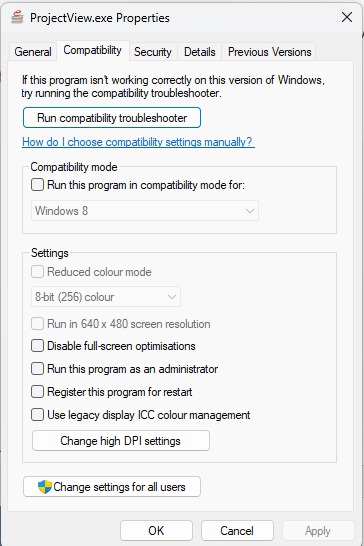
3. Click on the ‘Change high DPI settings’ button
4. Un-check the ‘High DPI scaling override’ at the bottom. Click OK and OK. Reopen the Word document from Aligned.
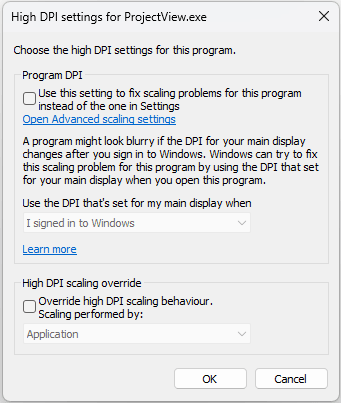
If ‘High DPI scaling override’ is set to e.g. System but is disabled, i.e. you cannot uncheck it, then do the following:
- Click Cancel in the dialog ‘High DPI settings for ProjectView.exe’
- In the dialog "ProjectView.exe"-Properties, click on the button ‘Change settings for all users’ at the bottom of the dialog
- Now repeat: Click on the ‘Change high DPI settings’ button and uncheck ‘High DPI scaling override’. Click OK and OK. Reopen the Word document from Aligned.