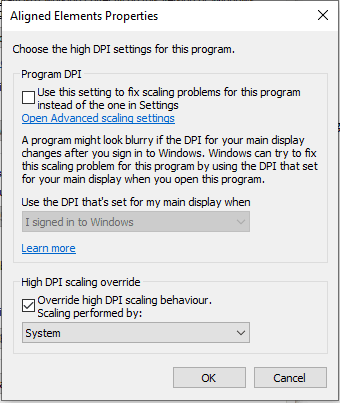Installation Support FAQ
The setup searches for the file WINWORD.EXE file in the path
C:\Program Files\Microsoft Office\root\Office16\ (or similar based on the version of the word)
So you just have to create this path and add a dummy file with the name and extension WINWORD.EXE to this location.
For an optimal display of the Aligned Elements windows client on high screen resolutions, use the "Override High DPI Settings"
How to do it:
1) Find the Aligned Elements shortcut
2) Display Properties (right-click on the short cut) => Compatibility Tab
3) At the bottom of the tab click "Change high DPI settings"
4) At the bottom of the displayed dialog, in the section "High DPI scaling override", tick the check box for "Override high DPI scaling" and select "System" (and not e.g. "System (Enhanced)") in the dropdown.
If this error happened after 2020.03.08, it probably has to do with a prerequisite file that could not be downloaded during the setup.
To proceed, perform the following steps:
Download, unzip and install this file: SSCE x86
Then download, unzip and install this file: SSCE x64
If there are any instructions to restart the computer, please follow them.
Finally, rerun the setup.exe in the Aligned Elements install package to complete the installation.
If you get an error 0x80070BC9 when installing e.g. the prerequisites to Aligned Elements, then this might be caused by installed pending Windows updates requiring a reboot, but the reboot has not yet occurred. Try to reboot your PC and thereafter start the installation of Aligned Elements again.
If you have installed the x64 Version of Microsoft Word, then you need to use a special installer. Using the regular (Word as 32 bit) installation package on your computer will result in a corresponding warning message.
To find out if you are using the 64 bit of Micorosft Version, open Word's "About" dialog. Where this dialog is located in Word is version dependent.
If the first text line in the dialog contains "64-bit", then you should use the Wordx64 installer of Aligned Elements.
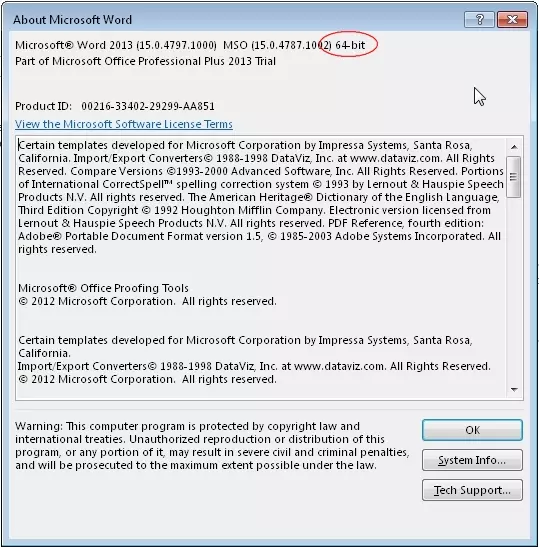
If your network is using a Proxy, make sure that the Aligned License Server (http://license.aligned.ch) is excluded from caching and blockage. Aligned Elements needs both incoming and outgoing access to the License Server.
Type the server and instance name manually in the server combo box (e.g. <MyServerName>\SQLEXPRESS) and press return (Note! Observe that the slash is a backslash, not a front slash!). If you now cannot get connected to your server, the problem might lie in firewall settings on either the client or the server side.
See the AE User Manual for details.
Open your Aligned Elements client and select Help -> About.
Aligned Elements tries to copy the license file into the AE working directory. It might be the case that the current user does not have permission to copy files into the working directory.
Talk to your IT department and see if they can help you copy the license file into the AE working directory.
If the error claims "Unable to cast COM object of type 'Microsoft.Office.Interop.Word.ApplicationClass' to interface type 'Microsoft.Office.Interop.Word._Application'", do the following:
This is an error that can occur if a version of Word (say Word 2010) was installed and later a different (earlier) version of Word is installed (say Word 2007). The technical reason for the error has to do with the Word Primary Interop Assemblies that might have become mixed up.
This error is sometimes solved by uninstalling and reinstalling Word.
Another possible fix is to make the appropriate changes in the registry. In the log error message, there is a CLSID listed (like {00020970-0000-0000-C000-000000000046}). Open the registry editor (Run->Cmd->RegEdt32), copy the CSLID from the log-file (you can get help from Aligned to access the log files and extract the CLID), and perform a search in the HKEY_CLASSES_ROOT for the CLID.
You will find a key matching the CLSID. Expand this key and you should see 3 nodes: ProxyStubCLSID,ProxyStubCLSID32, and the important one - TypeLib. (Essentially what is happening is that when you make the COM call to a specific Office assembly. The assembly opens up the registry and finds this key which gives it the CLSID of the TypeLib it must call in order to initiate a call to the COM.)
The TypeLib key has two sub-entries of which one is a new CLSID. Copy that new CLSID. Now go to HKEY_CLASSES_ROOT->TypeLib and search for an entry matching the new CLSID.
Once you find it, expand it and see if there are multiple versions of the typelib i.e. 8.3, 8.4, 8.5. You want to eliminate the later versions that are pointing to non-existent TypeLib's.
To do this, expand the Version key (ie. 8.3), then expand the "0" key, then the win32 key, and check the value of the default entry. This value should be a file path or a reference to a Word PIA. If the entry is pointing to a Word version that is no longer installed, then simply delete this key, and now when the COM interface attempts to locate the latest TypeLib it will find one that does indeed exist, and will hopefully run error-free.
It seems like Aligned Elements cannot communicate with the license server and/or the internet.
This could happen if the order of your network adapters on your computer is compromised. Check the order of your network adapters and be particularly attentive to network adapters that are invalid or no longer have a corresponding hardware component.
It could also happen if your computer or the network is blocking (e.g. a firewall or a proxy setting) outgoing http calls to http://license.aligned.ch.

You will need to rerun Office setup to install .NET programmability support.
Do the following:
- Open Add/Remove programs in control panel (Programs)Select Microsoft Office 2003 Professional and click "Modify" or “Repair” (not uninstall)
- Select Add/Remove Features for Word and click "Next".
- Select to install “.NET Programmability Support for Word” as displayed in the screenshot below.
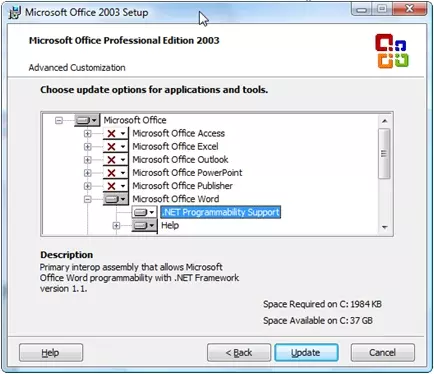
Click "Update" to install this feature. Then redo the installation of Aligned Elements.

Do the following to install the stdole.dll into the GAC:
- Open a file explorer and navigate to the path: c:\<program files>\Microsoft.Net\Primary Interop Assemblies\. You should be able to locate the stdole.dll file here. If it is not there you can try to find it on another computer in the same location.
- In a second file explorer, navigate to the path c:\Windows\assembly. Drag and drop the stdole.dll file into this window.
- Retry the installation of Aligned Elements.